Unlock greater flexibility in your WordPress media library by enabling support for additional file formats like SVG and JSON. This Divi Essential extension seamlessly integrates with your WordPress site, allowing you to manage and upload these essential file types with ease and security in mind.
By default, WordPress restricts the types of files you can upload to your media library for security reasons. However, modern web design and development often require the use of file formats like Scalable Vector Graphics (SVG) for crisp icons and logos, and JavaScript Object Notation (JSON) for configurations, theme settings, or Lottie animations.
The “Expanded File Format Support” extension for Divi Essential enhances WordPress’s default capabilities, allowing you to enable uploads for these crucial file types selectively. Once activated, you’ll find a straightforward settings panel within Divi Essential where you can toggle support for each format. This provides a secure and controlled way to extend your site’s media handling, ensuring compatibility with advanced Divi modules, plugins, or custom design elements.
✅ Getting Started
Enabling the Expanded File Format Support is simple:
- Navigate to the Divi Essential settings panel in your WordPress dashboard.
- Locate the “Extensions” tab or section.
- Find the “Expanded File Format Support” extension and ensure it is enabled.
- Once the main extension is active, a dedicated settings area for “Extend File Format Support” will become available, typically within the Divi Essential admin area or its submenu.
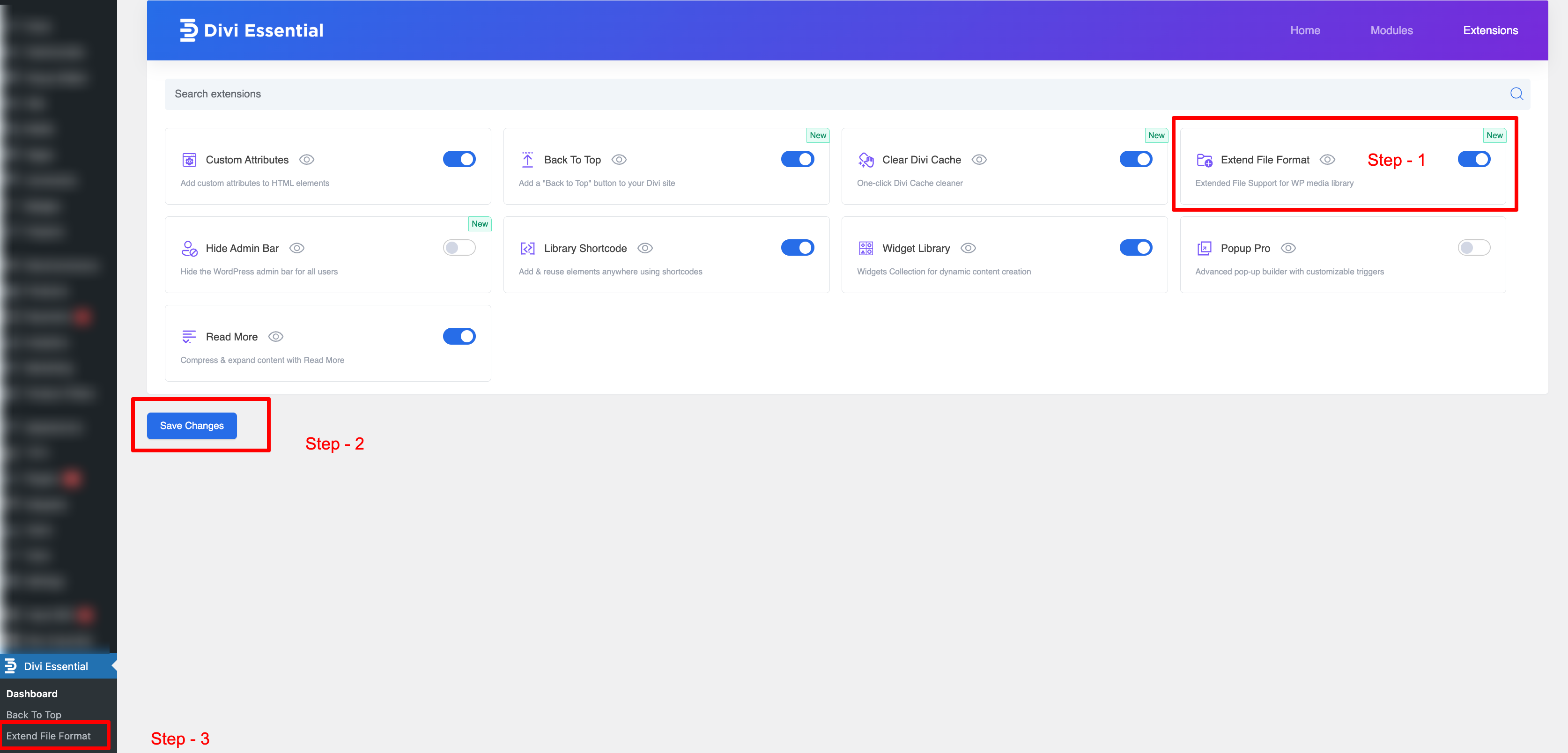
✅ Key Features & Functionality
- Enable Specific File Types:
- SVG Support: Allow the upload of .svg files, perfect for sharp, scalable vector graphics.
- JSON Support: Allow the upload of .json files, often used for Lottie animations, theme/plugin configurations, or data interchange.
- Simple Toggle Interface: As seen in your dashboard, enabling or disabling support for each file type is as easy as flipping a switch.
- Allow SVG Uploads
- Allow JSON Uploads
- Security Conscious:
The extension is designed with security in mind. When enabling these file types, it’s essential to understand their implications.
Uploaded files are generally processed with considerations like MIME type validation.
For SVGs, which can potentially contain malicious code, additional sanitization might be applied or recommended to ensure safety.
- Seamless WordPress Integration: Works directly with the WordPress media uploader. Once a file type is enabled, you can upload it just like any other image or document.
- Divi Builder Compatibility: Essential for importing Divi layouts or sections saved as JSON files, or for using SVG icons within Divi modules.
✅ How to Configure File Format Support
- Access Settings: After enabling the main extension, navigate to the “Extend File Format Support” settings panel within your Divi Essential admin area. You should see a section titled “General Settings.”
- Allow SVG Uploads:
- To enable the uploading of SVG files, toggle the switch next to “Allow SVG Uploads” to the ON position.
- Security Note: Only upload SVGs from trusted sources. Consider using an SVG sanitization plugin if you need to upload SVGs from various or untrusted origins.
- Allow JSON Uploads:
- To enable the uploading of JSON files, toggle the switch next to “Allow JSON Uploads” to the ON position.
- This is particularly useful for importing Divi layouts, Lottie animation files, or other plugin/theme configuration files.
- Save Changes: After adjusting the toggles to your desired settings, click the “Save Changes” button to apply your preferences.
✅ Important Considerations
- Security with SVGs: While SVGs are incredibly useful, they are XML-based and can potentially carry scripts. Always ensure you are uploading SVGs from reputable sources.
Server Configuration: In rare cases, server security settings might also restrict certain file uploads. If you encounter issues after enabling support through the extension, you might need to check your hosting environment’s configuration.
